11. Managing DFM Licenses
DynFi® Manager (on premise) will run with all features without any paid license if there are one, two or three appliances (firewall devices) managed by the DynFi Manager instance.
11.1. Buying a DynFi Manager License
If someone wishes to manage more than three devices with DynFi Manager, it is possible with paid licenses which can be obtained on shop.dynfi.com page. Visit the page for current offer, prices and subscriptions.
Proceed with checkout and Stripe payment, this shall create an account for you on shop.dynfi.com.
After a successful payment, go to “Account” >> “DynFi Licenses” and click on the license that is displayed inline.
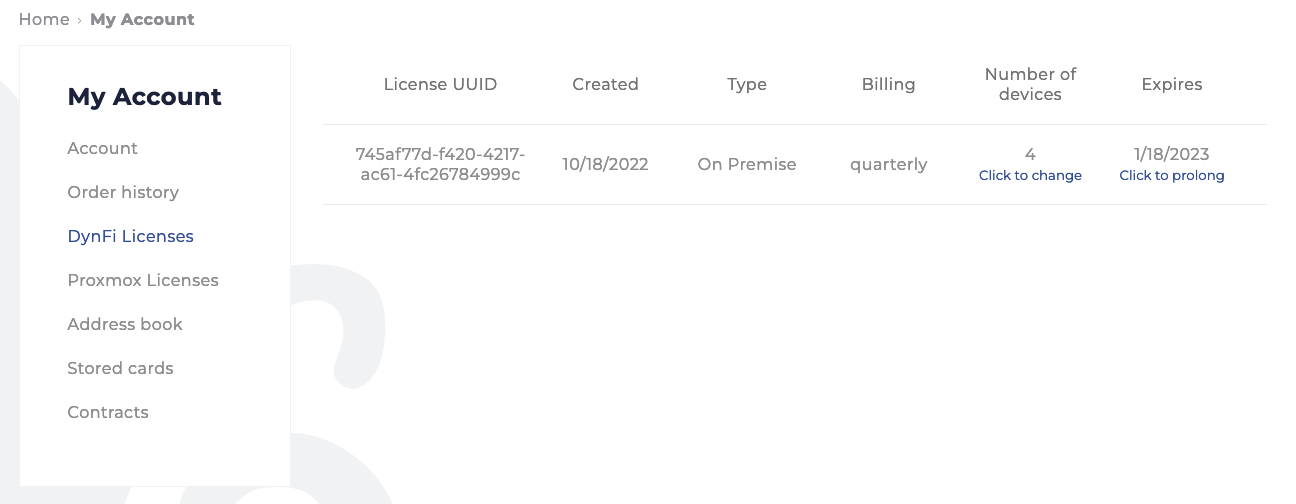
DynFi Manager license on shop.dynfi.com
You now need to enter the UUID of your DynFi Manager instance by clicking on the “Instance UUID”, as shown in the image below.
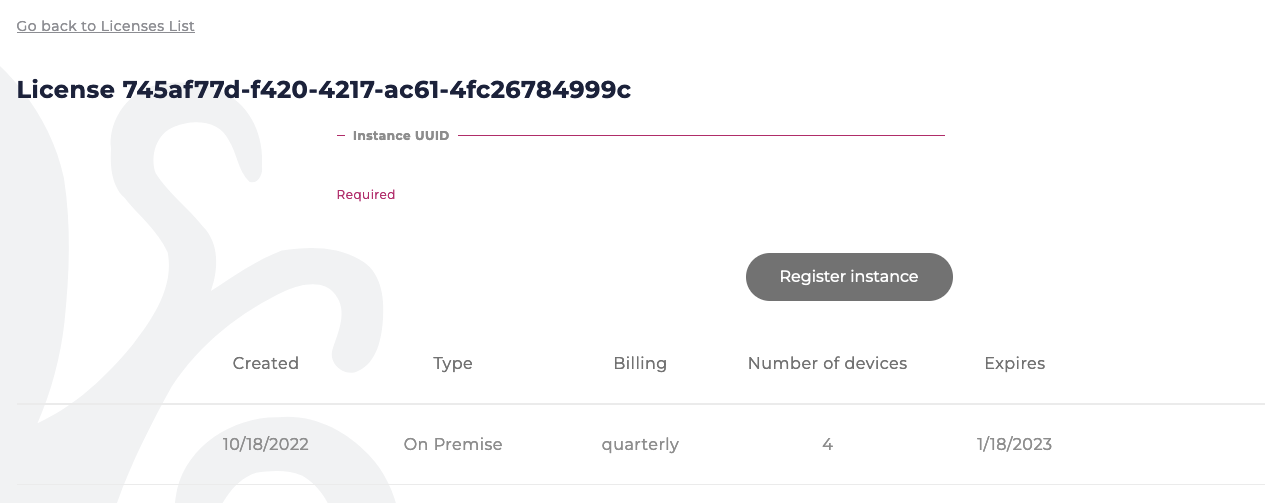
UUID registration in shop.dynfi.com
Your instance UUID can be easily found on your DynFi Manager instance, simply login to your DynFi Manager and at the bottom of every page, you will find a little (i) (circled in red in the image below), simply click on It. A pop-up window will open and you should be able to copy your UUID / Instance ID which shall look similar to this: 9d151c55-2ceb-445b-9b29-fd8ee8fe574d
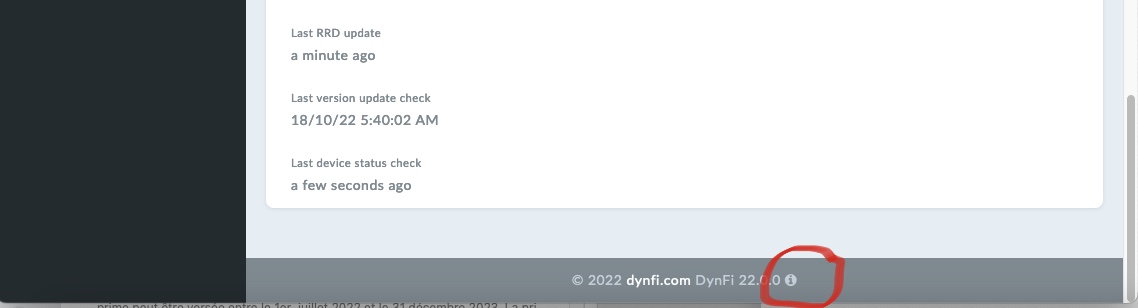
Accessing your DynFi Manager UUID / Instance ID
Once the UUID has been copied in the field, simply click “Register Instance”. This will link your current DynFi Manager instance to the license you just bought and generate the license. The license will be displayed inline and shall look similar to this:
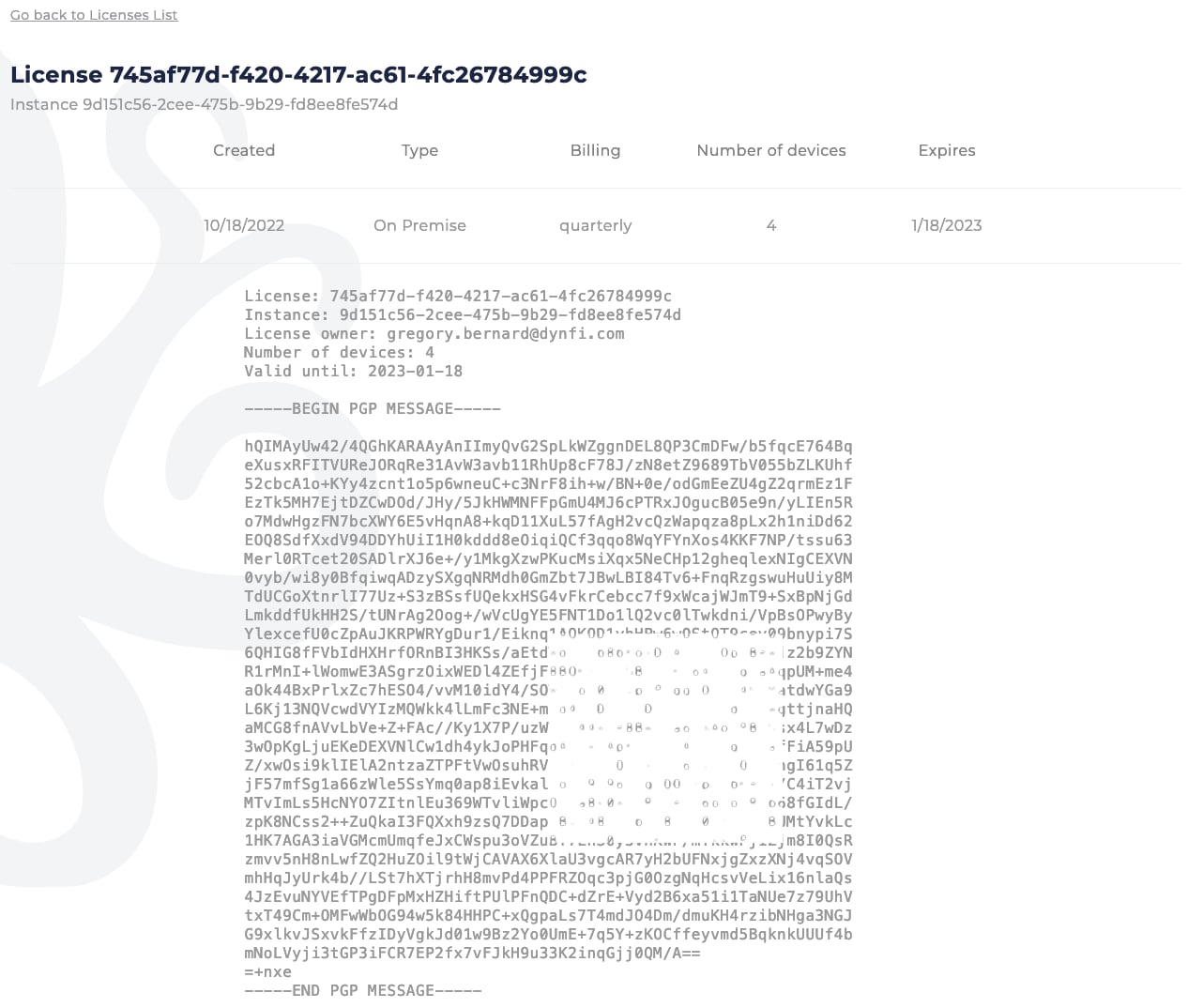
An exemple of a DynFi Manager license displayed inline on shop.dynfi.com
11.2. Importing licenses
After paid license has been purchased on shop.dynfi.com, it has to be imported to DynFi Manager (on premise or SaaS) to increase the limit of devices. It is possible in System settings, in License information tab, after clicking Import license button.
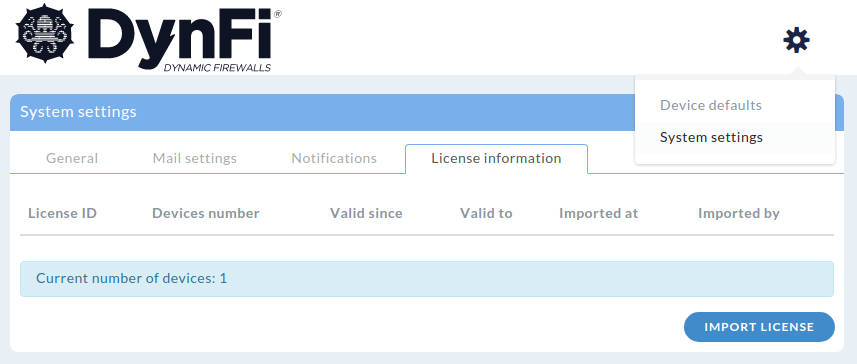
License information list in DynFi Manager’s System settings
A small window for license import should pop-up, with Instance ID being different for each DynFi Manager installation.
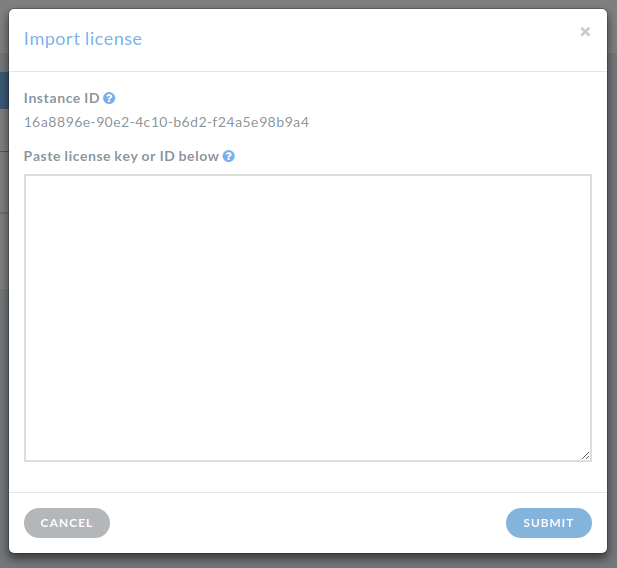
License import pop-up window
Using this window a new license key or a renewal can be imported.
In case of on-line licenses, DynFi Manager will send its Instance ID to shop.dynfi.com automatically, so all that has to be done is pasting the License ID obtained at shop.dynfi.com and clicking the Submit button.
Note
Make sure that you copy the license info from —–BEGIN PGP MESSAGE—– until —–END PGP MESSAGE—–
For off-line licenses, the user has to paste Instance ID at dynfi.com before generating the license key for further offline usage. Then the whole license key (not only License ID) has to be pasted into the import window before clicking the Submit button.
11.3. License renewals
When the imported license key expires, DynFi Manager can do two things, depending on how it has been configured.
If automatic download of license renewals has not been disabled, DynFi Manager will try to download the renewal, starting some time before the expiration.
If automatic download of license renewals has been disabled, the renewed or new license key has to be imported manually to your DynFi Manager instance in order to keep DynFi Manager working.
If license subscription is not cancelled, a license will automatically be renewed at shop.dynfi.com. Depending on the selected schema this can happen 4 days for monthly plans, 2 weeks for quarterly plans and 3 weeks for yearly plans, before expiration date.
Automatic download of licenses can be configured in System settings, tab General as shown below.

General System settings in DynFi Manager
Note
If automatic download of license renewals is disabled or cannot be performed (e.g. due to whole network traffic to shop.dynfi.com being blocked), make sure that the renewed license key is imported manually before the old one expires.
If no active license is detected and if not disabled, DynFi Manager will also try to download license renewals during startup.
In order to fetch renewed license keys, DynFi Manager instance needs to be able to connect to https://license.dynfi.com (IP: 213.251.152.5). Please make sure that this connection is allowed in your firewall. The rule might look like this:
Allow FROM IP_of_your_DynFi_Manager_server any port TO license.dynfi.com ON TCP port 443
11.4. License expiration
If the license key expires and its renewal is not imported (either automatically or manually) AND there are more than three devices configured in the DynFi Manager instance, DynFi Manager will stop working. If your DynFi Manager instance manages more than three appliances, at any time it must have at least one license key imported, which covers the number of devices being managed. I.e. for more than three devices you always need active license key which allows the number of appliances you have (the license can be issued for more appliances). The license keys can overlap in time.
11.5. Importing license in CLI
In case DynFi Manager’s license has expired and DynFi Manager has already stopped working and automatic license renewals are disabled or DynFi Manager cannot contact license server, the new license has to be imported using CLI (command line interface or “terminal”). First, the license key (whole key, not only License ID) has to be downloaded and saved to a file, e.g. license.key.
Next, the renewed license key can be imported from the file like this:
java -jar /path/to/dynfi.jar --import-license /path/to/license.key
In case you are running DynFi Manager in Debian/Ubuntu using dynfi.com’s DEB archive or repository (as described in Installing DFM on Ubuntu), you can use the following command. Please note, that the path to the JAR file has to be specified precisely and the version tag will be different in your setup:
sudo -u dynfi java -jar /usr/share/dynfi/lib/dynfi-version.goes.here.jar --import-license /path/to/license.key
Note
If the manual import procedure in CLI does not work and the log file says License not matching this DynFi Manager, most probably you are trying to import license file generated for another DynFi Manager instance or that the licence file has been generated for incorrect InstanceID.